Smartphone Features: Smartphones have become an integral part of our daily lives. But did you know there are some hidden smartphone features you probably didn’t know existed? These features can improve your smartphone experience in ways you never imagined. In this article, we’ll reveal some secret smartphone tricks that could make your device even more useful. Let’s dive into these 3 hidden smartphone features that can enhance your daily smartphone use.
Whether you are a first-time smartphone user or a seasoned pro, these hidden smartphone features will definitely surprise you and take your user experience to the next level. From easy navigation to improved functionality, the following features are often overlooked, yet incredibly useful. Read on to uncover these gems and get more out of your smartphone!
Hidden Gesture Controls
Navigating Your Smartphone with Simple Gestures

Smartphone gestures have become increasingly popular, but many users are unaware of how powerful these controls can be. Instead of using the typical on-screen buttons to navigate, some smartphones have built-in gesture controls that allow you to swipe and tap in ways that are faster and more efficient. For example, on Android phones, you can enable gesture navigation, which lets you swipe up, down, and left or right to go back, open your home screen, or navigate through apps.
This hidden feature makes your device feel much more modern, as you no longer have to rely on physical buttons. On iPhones, gestures like swiping up to access the home screen or swiping left or right between apps offer a similar benefit. Activating gesture controls can help you save time and make navigating your device feel smoother and more intuitive.
How to Enable Gesture Controls

To enable gesture controls, follow these simple steps. On Android, go to your phone’s settings, and under “Display” or “Navigation,” select the “Gestures” option. Here, you’ll be able to toggle between button navigation and gesture navigation. Similarly, for iPhones, simply open the Settings app, tap “Accessibility,” and under “Touch,” enable the “AssistiveTouch” feature for even more custom gesture options. Once activated, you’ll notice how these controls streamline your smartphone usage.
Secret Screen Recording Features
How to Record Your Screen on Your Smartphone

Did you know that you can record what’s happening on your smartphone screen? Both Android and iOS devices offer built-in screen recording features that many users overlook. This feature is perfect for creating tutorials, sharing gameplay, or simply saving content you might want to revisit later.
On Android, many devices allow you to swipe down from the top of the screen to access the Quick Settings panel, where you can find the “Screen Record” option. This tool lets you record your screen in high quality without the need for third-party apps. On iPhones, the screen recording feature is also built into the Control Center. You can enable it by going to Settings > Control Center and adding “Screen Recording” to your Control Center. Once added, you can start recording with a simple tap of the icon.
Using Screen Recording for Tutorials and Sharing Content

The built-in screen recording feature is especially useful for anyone who needs to create tutorials or demonstrate app functionality. You can capture every action on your screen and record your voice at the same time, which is excellent for creating educational content or troubleshooting guides. Whether you’re helping a friend solve a technical issue or creating content for social media, this feature is a game-changer.
For Android users, you can adjust your screen recording settings, such as recording with audio or without it. You can even enable or disable the screen touch indicators to make your video cleaner. On iPhones, you can access advanced options like enabling microphone audio for voiceovers, allowing you to record without background noises.
Hidden Battery Saver Features
How to Activate Battery Saver Mode
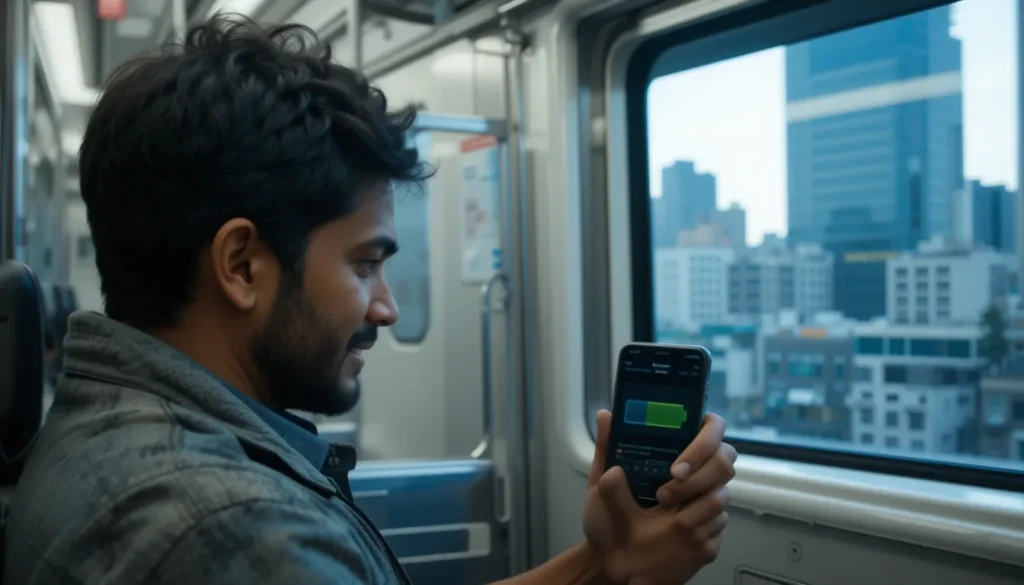
One of the most useful hidden features on smartphones is the battery saver mode, which helps extend your battery life when you’re running low. While most people are familiar with battery-saving apps, many smartphones have a built-in feature that can automatically reduce power consumption. On both Android and iPhone, this mode will turn off background apps, reduce screen brightness, and limit certain features that drain the battery.
To activate battery saver mode on Android, go to Settings > Battery > Battery Saver. You can toggle this feature on and off depending on your needs. On iPhones, the battery saver mode is known as “Low Power Mode.” You can activate it by going to Settings > Battery and turning on Low Power Mode. Both features work similarly to keep your phone running longer when you need it the most.
Maximizing Battery Life with Hidden Features

Battery saver mode is an essential tool when you’re out and about and don’t have access to a charger. In addition to this built-in feature, some devices have advanced options to help you conserve battery. For example, Android smartphones often come with adaptive battery management, which uses AI to learn your usage patterns and restrict background apps that you rarely use. This can be enabled in the “Battery” section of your device’s settings.
On iPhones, you can enable “Optimized Battery Charging” to preserve the long-term health of your battery. This feature learns your charging habits and reduces the time your phone spends at 100% charge, preventing unnecessary wear and tear on the battery over time. By using both the battery saver mode and these advanced features, you can ensure that your device lasts longer throughout the day.
Hidden App Shortcuts
Quickly Access App Features with Shortcuts
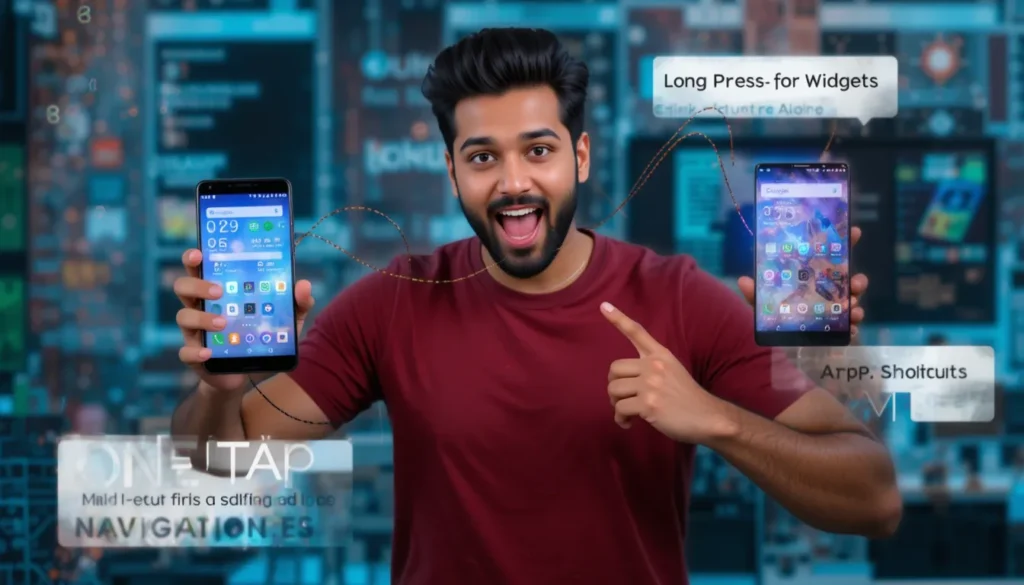
Another fantastic hidden feature that many people don’t realize is the ability to create app shortcuts for quick access to specific features within apps. Both Android and iOS offer shortcuts that allow you to perform tasks within apps without having to open the entire app. For example, on iOS, if you press and hold an app icon on your home screen, it will reveal a list of shortcuts such as opening a specific page or starting a task right away.
Similarly, on Android, you can tap and hold an app icon to access its quick actions or specific functions. For example, with a messaging app like WhatsApp, you can create a shortcut to open the camera for a quick photo without opening the full app. This hidden feature can save you time by letting you access essential functions with just a tap.
Customizing App Shortcuts to Fit Your Needs
Many apps, especially productivity and messaging apps, offer a wide range of shortcuts you can add to your home screen for convenience. Customizing these shortcuts can make your smartphone experience even faster. On Android, you can use third-party apps to create custom shortcuts for virtually any task, from sending a pre-written message to opening a specific playlist. For iPhones, app developers often create specialized shortcuts that are accessible through the 3D Touch or haptic touch feature.
My Personal Experience with Hidden Smartphone Features
I’ve been using smartphones for years, but I recently discovered some of these hidden features that changed how I interact with my device. One of the biggest revelations for me was the screen recording feature. I often need to create tutorials for my work, and not having to download a third-party app for screen recording has saved me so much time. The gesture navigation feature also made my phone feel more fluid and intuitive.
The battery saver mode was another game-changer, especially when I’m traveling or working long hours outside. I can now rely on my phone for much longer than I ever thought was possible. Overall, these hidden features have completely transformed my smartphone experience, and I’m sure they will do the same for you. I highly recommend exploring these settings and taking full advantage of the hidden capabilities your device offers.
FAQs on Hidden Smartphone Features
Q1: How can I enable gesture controls on my smartphone?
A1: To enable gesture controls on your smartphone, go to your device’s settings and look for the “Navigation” or “Gestures” section. On Android, you can switch to gesture navigation by selecting it under the “Display” settings. On iPhones, enable AssistiveTouch from the Accessibility settings.
Q2: What’s the best way to record my screen?
A2: Both Android and iOS have built-in screen recording options. For Android, swipe down to access Quick Settings and select “Screen Record.” On iPhones, go to Control Center, tap the Screen Recording icon, and start recording.
Q3: How can I extend my phone’s battery life?
A3: To extend your phone’s battery life, use the built-in battery saver modes (Battery Saver for Android and Low Power Mode for iPhone). You can also enable features like adaptive battery management on Android or optimized charging on iPhones to further enhance battery longevity.
Q4: How do I use app shortcuts on my smartphone?
A4: On Android and iPhones, tap and hold an app icon to reveal its available shortcuts. Some apps offer additional quick actions, such as starting a specific task or opening a feature directly.
Conclusion
Smartphones are loaded with hidden features that can significantly enhance your user experience. From gesture controls to battery-saving modes, there’s a lot more to your smartphone than meets the eye. By discovering and utilizing these features, you can optimize your phone’s performance and make everyday tasks simpler and quicker. Give these hidden smartphone features a try today, and you’ll be amazed at how they can change the way you use your device.
