If you’ve been wondering how to speed up your Android phone, you’re not alone. Many Android users experience lagging performance as their devices age. Whether it’s an issue with insufficient storage or too many background apps, the good news is that these problems can often be resolved. This comprehensive guide will walk you through actionable steps to boost Android performance, optimize Android phone speed, and ensure your device runs smoothly.
By following these expert-recommended tips, you’ll no longer have to worry about an Android phone running slow. Let’s dive in!
Why Is Your Android Phone Running Slow?
Before we discuss how to speed up your Android phone, it’s essential to understand why your device might be slowing down. Here are some common reasons:
- Insufficient Storage Space: Lack of storage affects performance and creates lags.
- Outdated Operating System: Older software may lack the optimizations required for smooth performance.
- Background Apps Overload: Multiple apps running in the background consume valuable resources.
- Cache Buildup: Accumulated temporary files slow down your system.
- Unnecessary Apps or Malware: These take up storage and processing power.
Understanding the root cause will help you select the right solution for your problem.
How to Speed Up Your Android Phone: Key Tips and Tricks
1. Clear Cache and Junk Files
One of the easiest ways to boost Android performance is by clearing cache and deleting junk files. Cached data builds up over time, slowing down your phone.
Steps to Clear Cache:
- Open Settings on your device.
- Go to Storage or Apps.
- Tap on the app and select Clear Cache.
For a thorough cleanup, use apps like Files by Google or CCleaner, which help remove residual files and optimize performance.
2. Free Up Storage Space
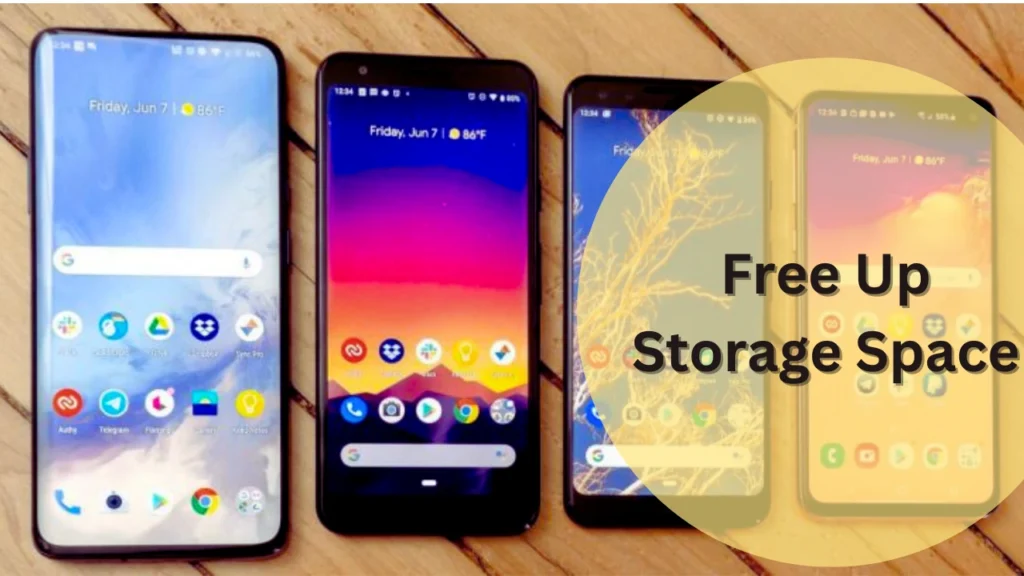
When storage is nearly full, your device slows down. To optimize Android phone speed, you need to free up space.
Tips to Free Up Space:
- Delete unused apps, old photos, and large files.
- Move media files to cloud storage services like Google Drive.
- Use an SD card to offload non-essential files.
This simple step often resolves issues with an Android phone running slow.
3. Uninstall Unnecessary Apps
Unused apps not only occupy storage but also run background processes, draining resources. Removing these apps is a quick way to fix a slow Android device.
How to Uninstall Apps:
- Open Settings > Apps.
- Choose the app you want to remove.
- Tap Uninstall and confirm the action.
4. Update Software and Applications
Keeping your Android OS and apps updated ensures better performance. Updates often include bug fixes and optimizations to improve speed.
Steps to Update Software:
- Go to Settings > Software Update.
- Tap Check for Updates and install if available.
Updating apps through Google Play is equally important to avoid compatibility issues.
Advanced Tips to Optimize Android Phone Speed
5. Disable Background Apps
Background apps can hog memory and slow your device. Restricting their activity can optimize Android phone speed.
Steps to Disable Background Apps:
- Open Settings > Apps.
- Select the app you want to restrict.
- Go to Battery and enable Restrict Background Activity.
6. Turn Off Animations
Animations might look appealing, but they consume resources. Disabling them can significantly boost Android performance.
How to Turn Off Animations:
- Open Settings > Developer Options (enable Developer Options by tapping “Build Number” seven times in “About Phone”).
- Adjust Window Animation Scale, Transition Animation Scale, and Animator Duration Scale to 0.5x or Off.
7. Use Lightweight Apps
Switching to lightweight apps like Facebook Lite and Messenger Lite can improve phone speed on Android. These apps are designed to consume less RAM and storage.
8. Restart Your Phone Regularly
Sometimes, a simple restart is enough to clear temporary files and fix minor glitches. Restarting your phone weekly can help maintain consistent performance.
Boost Android Performance with Advanced Fixes
9. Factory Reset Your Device
If nothing else works, a factory reset can fix slow Android devices by restoring them to their original state.
Steps to Factory Reset:
- Open Settings > System > Reset Options.
- Choose Erase All Data (Factory Reset).
- Confirm the action.
Note: Backup your data before performing a reset.
10. Install Custom ROMs
For advanced users, installing a custom ROM like LineageOS can enhance performance. Custom ROMs often include optimizations and remove unnecessary features, helping make Android faster.
FAQs: How to Speed Up Your Android Phone
When it comes to improving the performance of your Android device, you may have several questions in mind. Below, we address some of the most common queries, incorporating key tips and strategies to boost Android performance and optimize Android phone speed.
Q1: Why is my Android phone running slow?
There are several reasons for an Android phone running slow. Insufficient storage, outdated software, excessive background apps, or accumulated cache files are the most common culprits. Removing unnecessary files, clearing the cache, and keeping your phone updated are essential steps to prevent this issue.
Q2: How can I make my Android faster without performing a factory reset?
To boost Android performance without resetting your device, follow these tips:
- Clear app cache and junk files.
- Uninstall unnecessary apps and disable pre-installed bloatware.
- Restrict background processes and animations.
- Use lightweight versions of popular apps like Facebook Lite.
- Regularly update your Android OS and applications.
Implementing these simple steps can help optimize Android phone speed.
Q3: How often should I clear the cache on my Android phone?
Clearing the cache every few weeks is a good practice to improve phone speed on Android. Over time, cached data can build up and slow down your device. You can manually clear the cache for individual apps or use trusted cleanup apps like Files by Google for a comprehensive solution.
Q4: Are performance-boosting apps reliable for Android devices?
Yes, performance-boosting apps like Greenify and CCleaner can help manage background processes and free up storage space. However, ensure you download such apps from trusted sources like the Google Play Store to avoid malware or data security issues.
Q5: Does freeing up storage space make Android faster?
Absolutely. Freeing up storage is one of the most effective ways to make Android faster. Full storage slows down system processes and causes apps to lag. Deleting old files, moving media to cloud storage, and uninstalling unused apps are practical ways to free up space and fix slow Android devices.
Q6: How can I stop background apps from slowing down my Android phone?
To stop background apps and optimize Android phone speed, follow these steps:
- Go to Settings > Apps.
- Select an app and navigate to its Battery Usage settings.
- Enable Restrict Background Activity or Force Stop the app if it’s unnecessary.
Additionally, disabling auto-start features for specific apps can reduce their impact on performance.
Q7: Is updating my Android OS necessary to improve performance?
Yes, updating your Android OS is crucial for boosting Android performance. Updates include bug fixes, performance enhancements, and security patches that can resolve lags and glitches. Regularly check for updates in Settings > Software Update to keep your device running smoothly.
Q8: What is the best way to handle a severely lagging Android phone?
If your phone is severely lagging, consider these steps:
- Start with a simple restart to clear temporary glitches.
- Clear app caches and junk files.
- Disable animations to reduce the load on the processor.
- As a last resort, perform a factory reset after backing up your data.
These measures can help fix a slow Android device and restore optimal performance.
Q9: Can using an SD card improve phone performance?
Yes, using an SD card to store photos, videos, and other large files can free up internal storage, which directly contributes to improving phone speed on Android. However, ensure you use a high-speed SD card to avoid any delays in file access.
Q10: Is it safe to disable animations on Android?
Yes, disabling or reducing animations is a safe way to optimize Android phone speed. It reduces the visual effects that take up processing power, leading to faster transitions and smoother performance.
Steps to disable animations:
- Enable Developer Options in Settings > About Phone by tapping the “Build Number” seven times.
- Navigate to Window Animation Scale, Transition Animation Scale, and Animator Duration Scale.
- Set all to 0.5x or Off for minimal animation impact.
Also Read: What is No Cost EMI Means: A Detailed Guide to Understanding and Using No Cost EMI
Summary: How to Speed Up Your Android Phone
If your Android phone is running slow, taking proactive measures can significantly improve its performance. Whether you want to boost Android performance or optimize Android phone speed, following simple yet effective tips can make a world of difference. Here’s a summary of the key steps to help you address lagging issues and maintain your device’s efficiency.
Key Steps to Improve Android Performance
| Action | Benefits | How to Implement |
|---|---|---|
| Clear Cache and Junk Files | Removes temporary files that slow down the phone | Navigate to Settings > Apps > Clear Cache or use cleanup apps like Files by Google. |
| Free Up Storage Space | Increases available memory for smoother operations | Delete unused apps, old files, or move data to cloud storage. |
| Update Software and Apps | Ensures performance optimizations and bug fixes are applied | Go to Settings > Software Update and regularly update apps through the Google Play Store. |
| Disable Background Apps | Prevents unnecessary resource consumption | Restrict background activity for apps in Settings > Battery Usage. |
| Uninstall Unnecessary Apps | Frees up storage and improves speed | Remove apps through Settings > Apps > Uninstall. |
| Turn Off Animations | Reduces processor load for faster transitions | Adjust animation settings in Developer Options. |
| Restart Your Phone Regularly | Clears temporary glitches and refreshes the system | Restart your phone weekly for consistent performance. |
| Factory Reset (Advanced) | Removes all clutter, restoring the device to its original state | Perform a reset through Settings > System > Reset Options > Erase All Data (after backing up). |
| Use Lightweight Apps | Saves RAM and storage, improving speed | Download apps like Facebook Lite or Messenger Lite. |
Final Tips
To fix slow Android devices and ensure long-term efficiency, maintain regular upkeep by clearing caches, uninstalling apps, and restarting your phone. For advanced users, factory resets and custom ROM installations can offer enhanced performance.
By following these steps and adopting best practices, you’ll not only optimize Android phone speed but also extend the life of your device.
